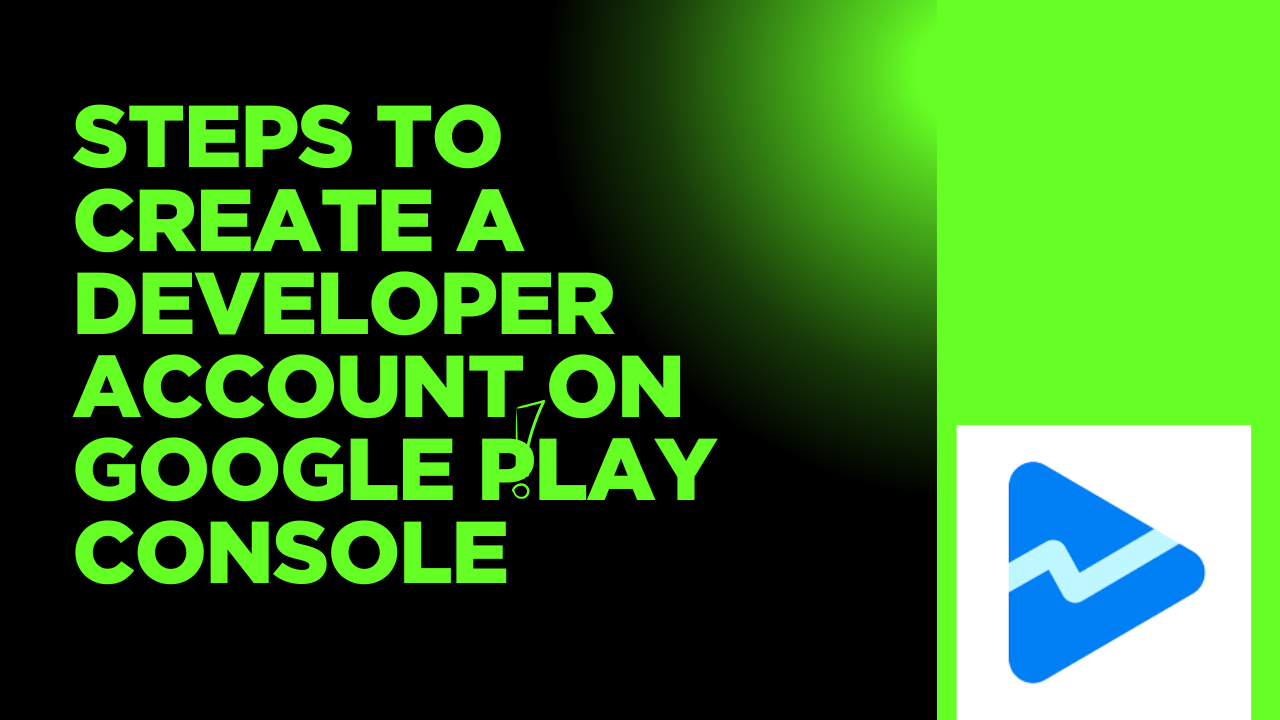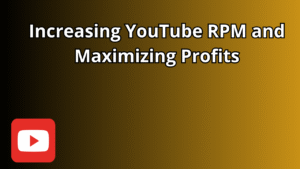Creating a developer account on Google Play Console is the essential first step for anyone looking to publish apps on the Google Play Store. Whether you are an independent developer, a startup, or a well-established company, having a Google Play developer account allows you to distribute your Android apps to millions of users worldwide. This article will provide a detailed, step-by-step guide on how to create a developer account on Google Play Console, ensuring that your app publishing journey starts smoothly and successfully.
What is Google Play Console
Google Play Console is the platform provided by Google for developers to publish and manage their Android applications on the Google Play Store. It offers tools for app submission, performance tracking, user feedback monitoring, and more. Creating an account on Google Play Console is mandatory to upload apps, manage app listings, and access various features like beta testing, app analytics, and monetization options.
Why You Need a Google Play Developer Account
- Publish Apps: Without a developer account, you cannot publish apps on Google Play.
- Manage Apps: Update your apps, manage releases, and track performance.
- Access Analytics: Monitor user engagement, crashes, and revenue.
- Monetization: Set up in-app purchases, subscriptions, and ads.
- User Feedback: Respond to user reviews and improve your app’s quality.
Prerequisites Before Creating the Account
Before you begin, make sure you have the following:
- Google Account: You must have a Google account (Gmail) to sign up.
- Payment Method: A valid payment method (credit/debit card) to pay the one-time registration fee.
- Business Details: If you represent a company, have your business information ready.
- Contact Information: Email address and phone number for account verification.
Step-by-Step Guide to Create a Developer Account on Google Play Console
Step 1: Sign in to Your Google Account
Visit https://play.google.com/console and sign in with your existing Google account. If you don’t have a Google account, create one first by visiting https://accounts.google.com/signup.
Step 2: Accept the Developer Agreement
Once signed in, you will be prompted to review and accept the Google Play Developer distribution agreement. This agreement outlines the terms and conditions for publishing apps on the Play Store. Read it carefully and click Accept to proceed.
Step 3: Pay the Registration Fee
Google requires a one-time registration fee of $25 USD to create a developer account. This fee is non-refundable and allows you to publish unlimited apps under the same account.
- Enter your payment details (credit or debit card).
- Complete the payment process.
- Upon successful payment, you will be able to proceed to set up your developer profile.
Step 4: Set Up Your Developer Profile
After payment, you need to provide your developer profile details. This information will be visible to users on the Google Play Store.
- Developer Name: Choose a name that users will see on the Play Store. It can be your real name, brand name, or company name.
- Email Address: Provide a valid email for users to contact you regarding your apps.
- Phone Number: Enter a phone number for contact and verification purposes.
- Website (Optional): If you have a website, you can add it to your profile.
- Physical Address: This is required if you are planning to sell paid apps or offer in-app purchases.
Make sure all the information is accurate and professional, as it builds trust with your app users.
Step 5: Verify Your Email and Phone Number
Google may require you to verify your email and phone number to enhance account security. Follow the instructions sent to your email or via SMS to complete verification.
Step 6: Complete Account Setup
Once you have submitted all the required information and completed verification, your Google Play developer account setup will be complete. You will now have access to the Google Play Console dashboard.
Post-Account Creation: What to Do Next?
Upload Your First App
- Click on Create App in the Google Play Console.
- Enter the app details such as title, description, and category.
- Upload your APK or Android App Bundle.
- Add screenshots, icons, and promotional graphics.
- Set pricing and distribution countries.
- Submit your app for review.
Understand Google Play Policies
Make sure your app complies with Google Play policies to avoid rejection or suspension. Familiarize yourself with content guidelines, privacy policies, and intellectual property rules.
Utilize Google Play Console Features
- App Analytics: Track installs, user engagement, crashes, and revenue.
- Release Management: Manage different app versions and staged rollouts.
- User Feedback: Monitor and respond to user reviews promptly.
- Monetization: Set up in-app purchases, subscriptions, and ads.
- Testing: Use alpha and beta testing tracks to gather user feedback before full release.
Tips to Ensure a Smooth Account Creation Process
- Use a professional and permanent email address for your developer account.
- Keep your payment information accurate and up to date.
- Double-check all your developer profile information before submission.
- Prepare necessary app assets (icons, screenshots) in advance.
- Read Google Play Console documentation to understand all features.
Common Issues and Troubleshooting
- Payment Declined: Check your card details and ensure international payments are enabled.
- Verification Delays: Sometimes, email or phone verification may take longer; contact Google support if delayed.
- Account Suspension: Avoid violating Google Play policies to prevent account suspension.
Conclusion
Creating a developer account on Google Play Console is a straightforward but crucial process for Android developers. By following these detailed steps, you can set up your account quickly and start publishing your apps on the Google Play Store. Remember to provide accurate information, understand Google’s policies, and utilize the powerful tools offered by the Play Console to maximize your app’s success.
Start your app publishing journey today by creating your Google Play developer account and reach millions of Android users worldwide!